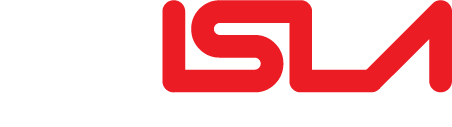Docs & Downloads
For manuals and OS updates, you're in the right place.
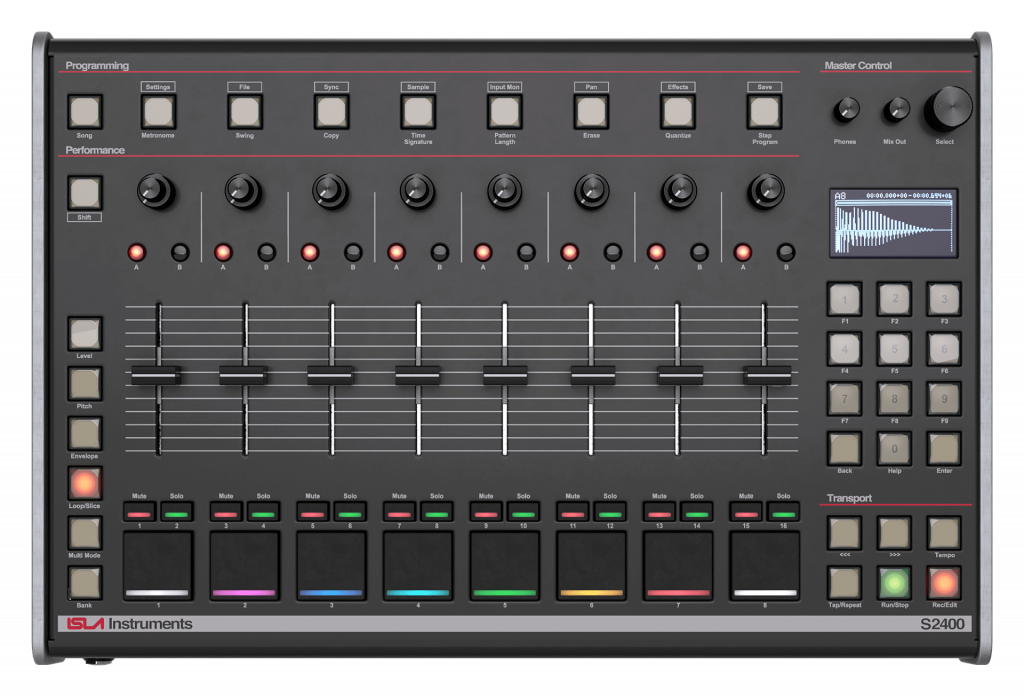
S2400 Firmware Updates
Latest: Apr 28th 2025
Instructions:
Place the downloaded file on your S2400 SD Card and follow on-screen instructions.
2025-04-28 Update
- Added fader 8 control of integer DSP parm values
- Added modify all patterns option to parameter (pitch, level, etc) settings forum link
- Added trigger group sync pitch and slice options forum link
- Fixed pressing pad in sample mode forum link
- Fixed bug setting input monitor “while sampling” output setting
2025-04-10 Update
- Fixed projects not loading if round robin is set on a MIDI track
(forum link) - Fixed Play X not working in sample mode
(forum link) - Fixed preview sound in fileinfo screen
(forum link) - Fixed input monitor routing of a mono input to a single output
- Added Trigger Groups
(forum link)
DSP Specific
- Fixed non-working A/B sends
(forum link) - Fixed no sound (project crashes) after removing plugins
(forum link) - Fixed rounding error in DSP pan display
(forum link)
2025-03-25 Update
- Fixed Live Loop output setting not changing when stereo [forum link]
- Fixed pressing pad while editing track output setting [forum link]
- Fixed PlayX bugs and added new 1 sec options
DSP Specific
- Fixed bounce not working [forum link]
- Fixed summing the internal stereo of a mono track to a mono output
- Fixed DSP to USB option not always working
- Moved DSP firmware version to Settings menu
- When adding plugin, if current folder contains no plugins or presets, open DSP root folder
- Sorted plugins into folders by vendor, including an all vendors folder
- Added file info (F1) for plugins in file browser
- Added ability to assign DSP parameters to A&B buttons
2025-03-18 Update
- Fixed sampling from USB not working forum link
- Fixed incorrect sample mode gain setting forum link
- Fixed error/garbage text with some VST3 plugins, e.g. RX950
- Fixed display of infinity character in plugin parameter names, e.g. RX950
2025-03-17 Update
- Fixed bug where mono LiveLoop Input Mix did not take effect until toggling Monitor Input
- Fixed resampling sound not sampling at correct pitch forum link
- Added passthrough of all CCs for midi tracks (not just those CCs mapped to controls)
- Added passthrough of program change, key pressure, channel pressure, and pitch bend for midi tracks
- Added number of slices/notes to round-robin forum link
- Added MPC2KXL style Play X to waveform editor
- Added Lazy Chop to waveform editor
S2400 User Manual
Latest: Apr 28th 2025
S2400 MIDI Implementation Chart

DSP Firmware
Latest: Apr 10th 2025
Instructions:
Place the downloaded file on your S2400 SD Card and follow on-screen instructions.
2025-03-18 Update
- Fixed sampling from USB not working forum link
- Fixed incorrect sample mode gain setting forum link
- Fixed error/garbage text with some VST3 plugins, e.g. RX950
- Fixed display of infinity character in plugin parameter names, e.g. RX950
2025-03-17 Update
- Fixed saving Send B level for both A and B forum link
- Fixed Send B gain not being set correctly forum link
- Fixed swapped headphone channels
- Fixed bug where Live FX disappeared after loading DSP Config file
- Fixed Pan screen not working when DSP card installed
- Fixed Sample mode not having DSP effects bypassed
- Fixed many minor UI bugs
- Changed DSP Parameter Controller from a fader mode (F7) to a page on the DSP screen (Bank+0)
- Added info icon to uneditable plugin parameters
- Added DSP to USB option to send DSP Main signal to USB audio out
- Added Send to Main option to remove individual busses from the main bus forum link
- Added asterisk by bus number on the mixer screen to indicate presence of plugins
- Added description of Live FX algorithm to Live FX setting screen
- Added quick erase of Live FX slot (Erase+Pad)
- Added reorder Live FX slots (Copy+Pad,Pad)
- Updated the User Manuals
including a new separate manual for the DSP card.
DSP User Manual
Latest: Mar 25th 2025
Additional DSP Content
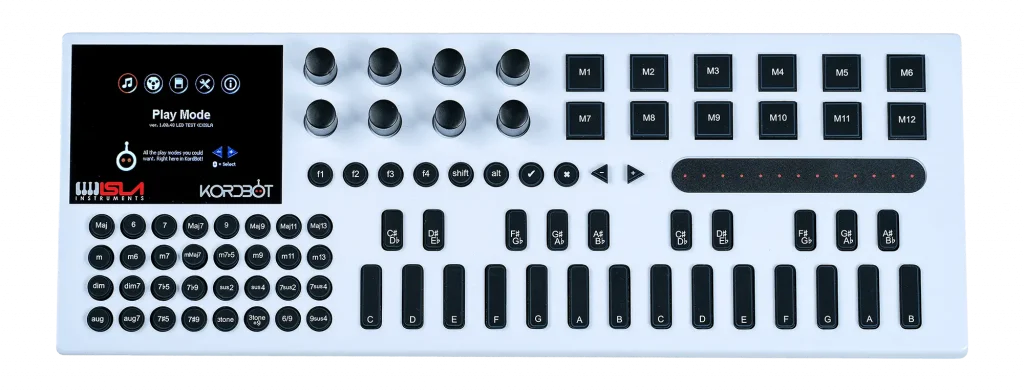
OS Update Instructions For PC Users
Before updating:
Please boot your Kordbot and note which version you are currently running. It will show in the middle of the screen immediately after booting.
If updating from v5 or earlier, please use Part 1, then Part 2.
If updating from v6, please use only Part 2.
Part 1:
– Download and unZIP the Windows Updater Application and Windows DFU Driver from this page.
– Download kb_bootloader.dfu from here: https://forum.islainstruments.com/t/kordbot-firmware-updates/5348/01
– Connect Kordbot to your Computer in DFU-Mode (there is a small hole underneath the Kordbot – depress using a pen whilst connecting to computer via USB – you should see nothing just a black screen – this is DFU mode – if you see the normal Kordbot screen, try again)
– A driver needs to be installed. Open Windows Device Manager (search “Device Manager” in Windows Start Menu).
– Click on “STM32 BOOTLOADER“.
– Click on the Driver tab and then Update Driver.
– “Browse my computer for the file” – then navigate to the STM-Bootloader-Driver folder.
– Once driver is installed, run DFU_Kordbot application (from the Windows Updater Application ZIP)
– Click “Load Update” and select kb_bootloader.dfu file
– This can take some time – be patient. Wait for 100% complete.
Part 2:
– Download kordbot_xxxxxx.upf from here: https://forum.islainstruments.com/t/kordbot-firmware-updates/5348/99
– Take the SD card from your Kordbot and copy kordbot_xxxxxx.upf to it
– Put the SD card back in Kordbot and restart the machine by unplugging the power/USB
– The new update will install automatically on startup.
OS Update Instructions For MAC Users
Before updating:
Please boot your Kordbot and note which version you are currently running. It will show in the middle of the screen immediately after booting.
If updating from v5 or earlier, please use Part 1, then Part 2.
If updating from v6, please use only Part 2.
Part 1:
– Download and unZIP Mac Updater Application from this page
– Download kb_bootloader.dfu from here: https://forum.islainstruments.com/t/kordbot-firmware-updates/5348/01
– Connect Kordbot to your Computer in DFU-Mode (there is a small hole underneath the Kordbot – depress using a pen whilst connecting to computer via USB – you should see nothing just a black screen – this is DFU mode – if you see the normal Kordbot screen, try again)
– Run DFU_Kordbot application (from the Mac Updater Application ZIP)
– Go to Help menu and “Install Command Line Tools” (Please see the Command Line Tools NOTE below)
– Once Command Line Tools is installed, click “Load Update” and select kb_bootloader.dfu file
– This can take some time – be patient. Wait for 100% complete.
Part 2:
– Download kordbot_xxxxxx.upf from here: https://forum.islainstruments.com/t/kordbot-firmware-updates/5348/99
– Take the SD card from your Kordbot and copy kordbot_xxxxxx.upf to it
– Put the SD card back in Kordbot and restart the machine by unplugging the power/USB
– The new update will install automatically on startup.
Command Line Tools NOTE.
Sometimes you will get an error:
“dyld: Library not loaded:/usr/local/opt/lib/libusb-1.0.0.dylib
Referenced from:/Users/michaelstearns/Desktop/KordbotUpdater.app/
Contents/Resources/dfu-util
Reason: image not found”
If this happens, please do the following:
– Open Terminal on your Mac (Applications/Utilities/Terminal)
– Type “brew install libusb” (without the quotes) and press Enter
– If asked for a password, enter your main OS X password (it will look as though the password is not being typed, continue anyway and press Enter)
– once complete, close the Terminal window
– Open Korbot Updater.app
– From the Help menu, “Install Command Line Tools”
– Continue with the update procedure
KordBot Firmware Updates
KordBot User Manual
Windows Updater Application
Only use this when updating from v5 or below.
OSX Updater Application
Only use this when updating from v5 or below.
Windows DFU Driver
Only use this when updating from v5 or below.